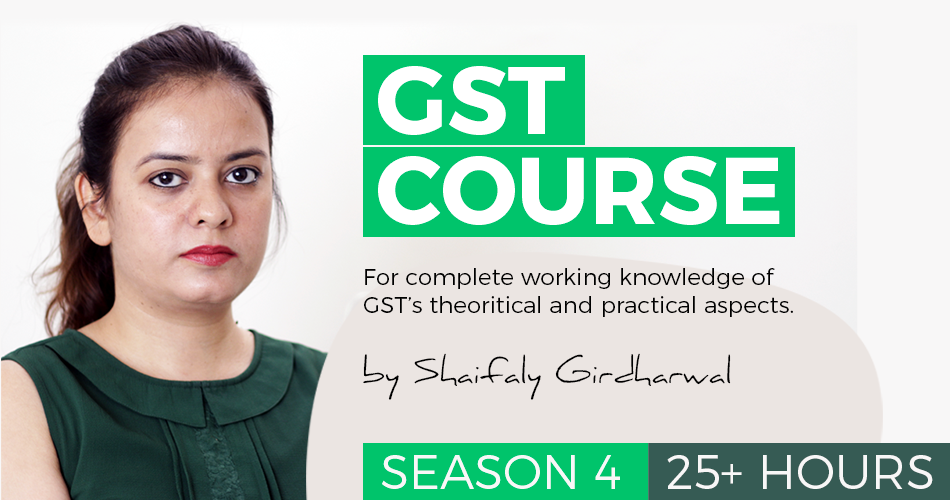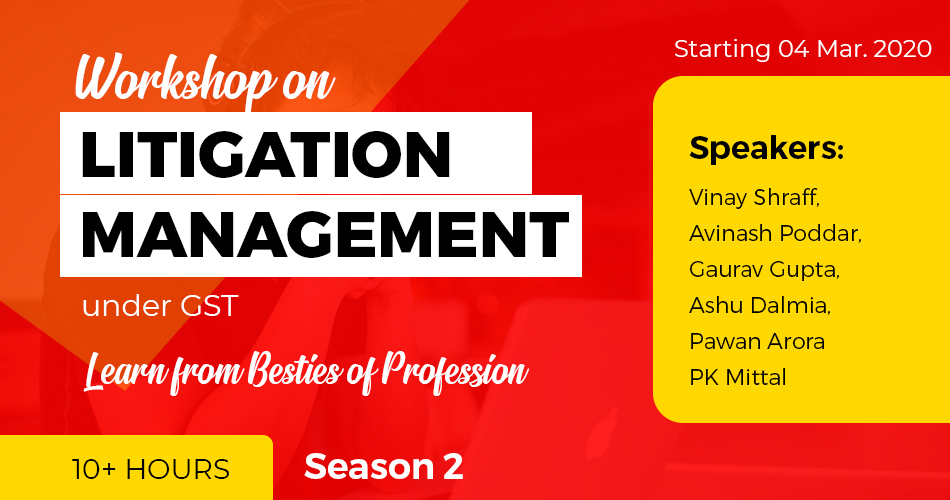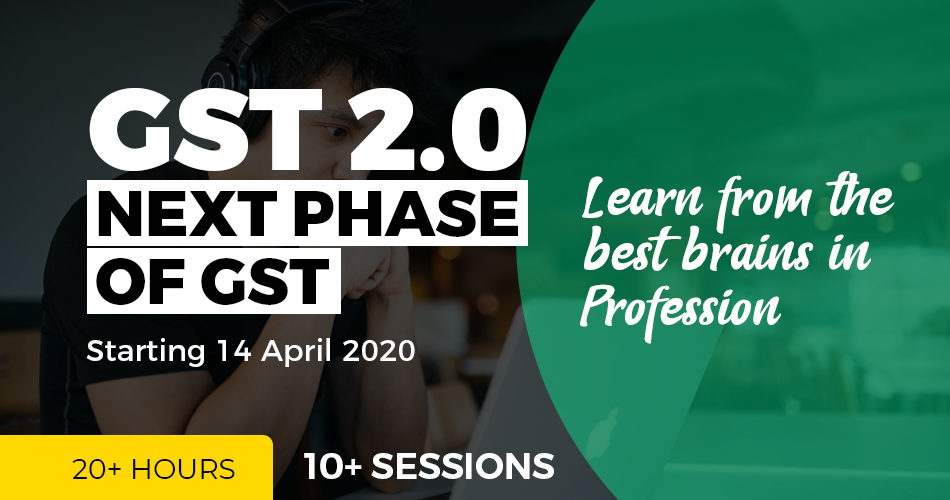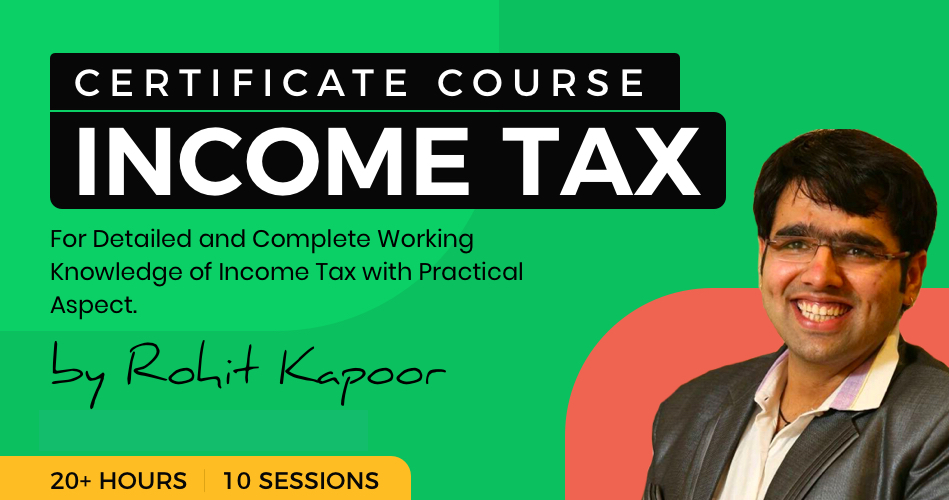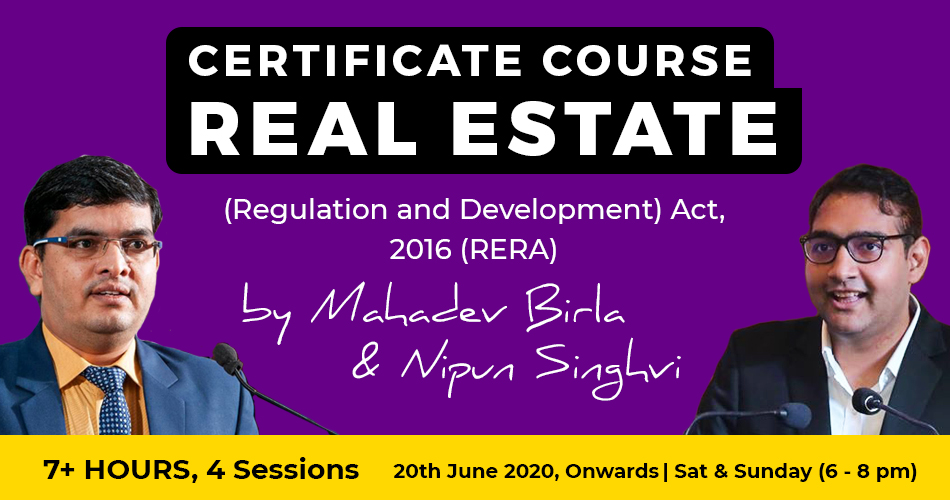How to edit email/phone of primary authorized signatory on GSTN
Step – 1. Login with your user id and password.
Step – 2. Click on the services>Registration>Amendment of Registration Non-core Fields.
Step – 3. Click on the Authorized Signatory tab.
Step – 4. Click on Edit button added primary authorized signatory.
Step – 5. Enter the email/mobile no. to be updated.
Step – 6. An OTP box will be opened (Enter the OTP received on registered email/mobile no.)
Step – 7. Go to verification tab and submit the application by signing the form by existing list of Authorized signatory.
Step – 8. Click on services>User services> Vies My submission and validate Non-core amendment (REG-14) ARN generated or not?
Step – 9. If ARN get generated the amendment for email/mobile for primary authorized signatory is done.
Step – 10. If ARN not generated go back to Services>User services> My Saved Application and resubmit form in case submission status is “Validation error”
Step – 11. Click on Edit button on added primary authorized signatory and uncheck option primary authorized signatory and click on save.
Step – 12. Click on Edit button on added authorized signatory and check option Primary authorized signatory and enter the email/mobile no. to be updated.
Step – 13. An OTP box will be opened (Enter the OTP received on registered email/mobile no)
Step – 14. Go to verification tab and submit the application by signing the form by existing list of Authorized signatory.
Step – 15. Click on Services >User services > View My submission and validate Non-core amendment (REG-14) ARN generated or not?
Step – 16. If ARN get generated the amendment for email/mobile for primary authorized signatory is done.
Step – 17. If ARN not generated go back to Services >My Saved Application and resubmit form in case submission status is “Validation error”
 Prem
Prem
designer
Adilabad, India
gst taxation