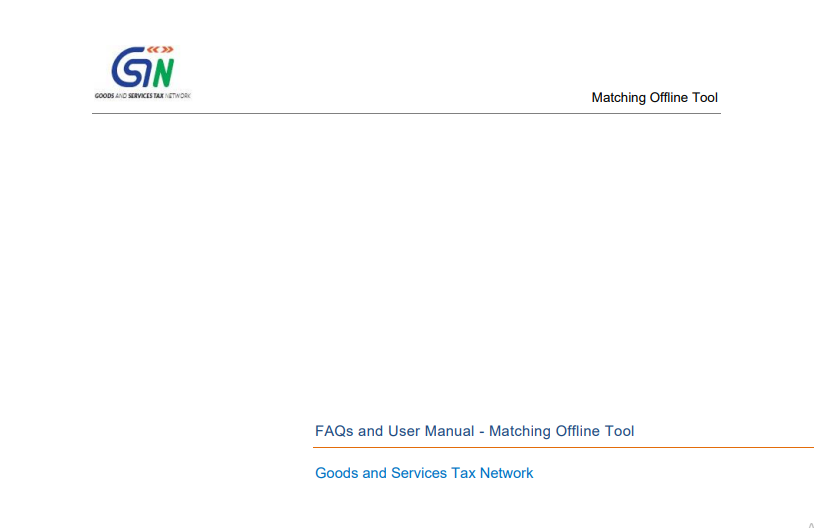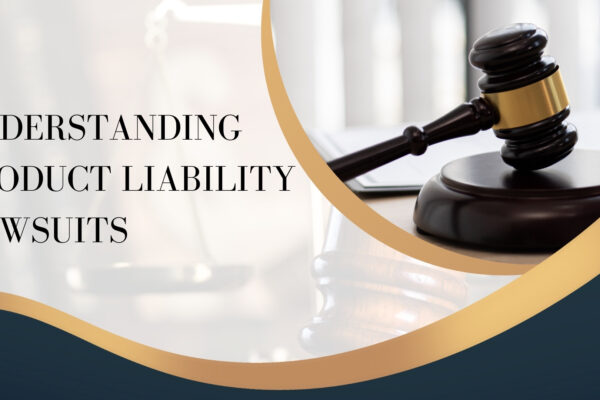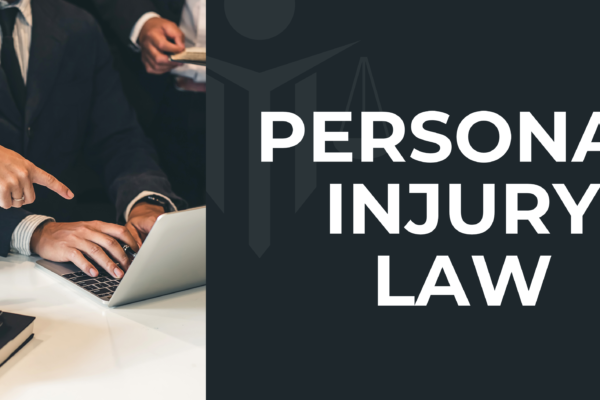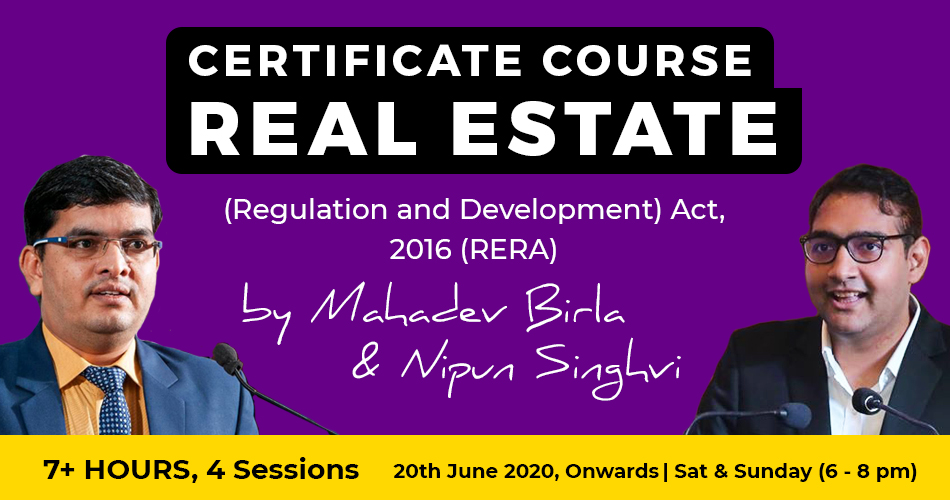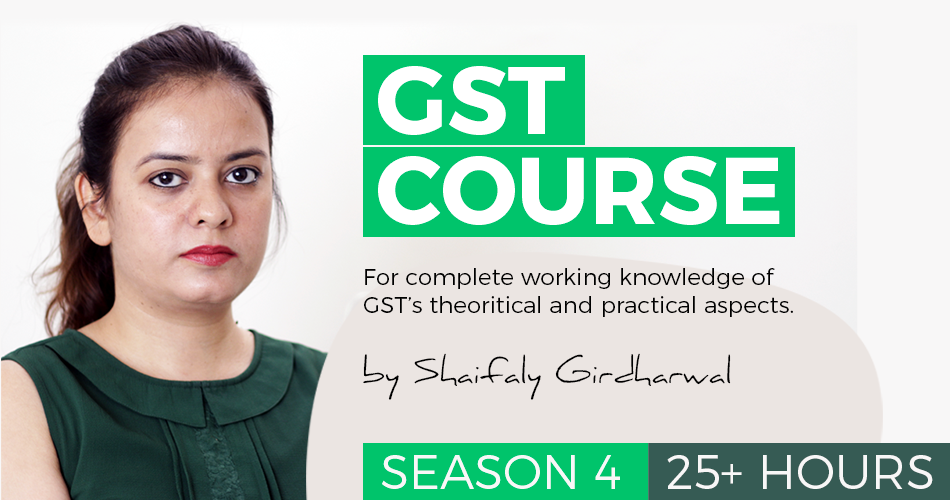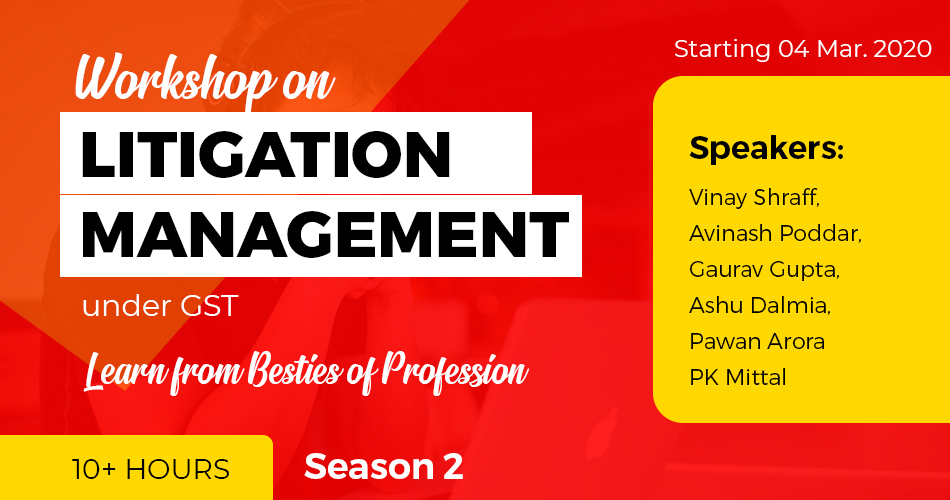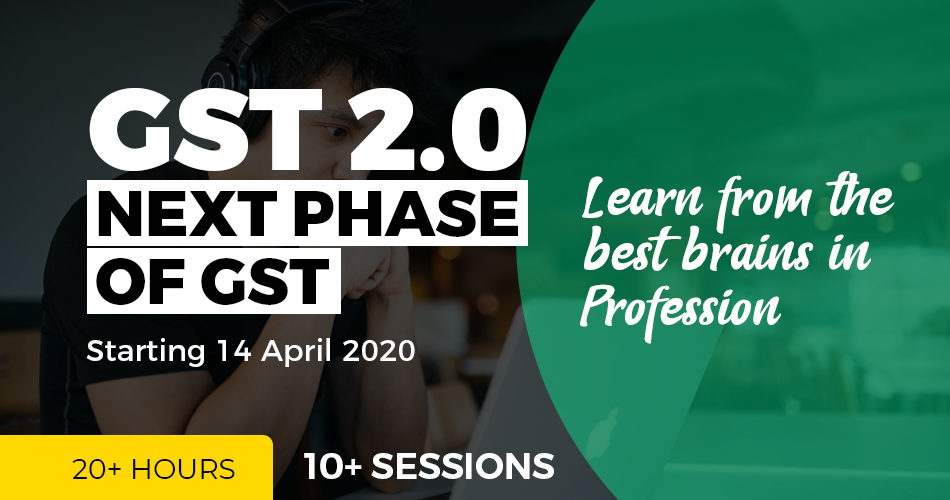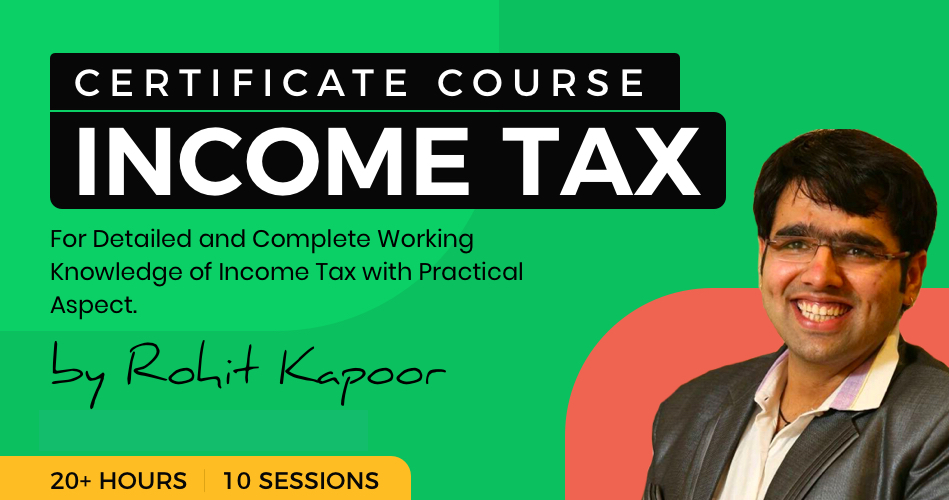FAQs and User Manual – Matching Offline Tool: GSTIN
Table of Contents
- FAQs and User Manual – Matching Offline Tool
- (A) About Matching Offline Tool
- (B) FAQs > Download and Install Matching Offline Tool
- B.1. Download Matching Offline Tool
- 1. From where can I download and use the Matching Offline Tool in my system?
- 2. Do I need to login to GST Portal to download the Matching Offline Tool?
- 3. Do I need special access to download the Matching Offline Tool?
- 4. What are the basic system requirements/configurations required to use Matching Offline Tool?
- 5. Is Matching Offline Tool mobile compatible?
- 6. What does the downloaded zip folder for Matching Offline Tool contain?
- B.2. Manage Profile
- 7. Does the Matching Offline Tool contain any Help for each page?
- 8. Can I access the Matching Offline tool without creating a profile in the Offline tool?
- 9. How can I add my profile in Matching Offline Tool?
- 10. Can I add multiple profiles in Matching Offline Tool?
- 11. How can I edit the previously saved profile in Matching Offline Tool?
- 12. Can I directly open my profile by entering details on the landing page, without adding my profile in the Matching Offline Tool?
- 13. Can I remove multiple records from the Matching Offline Tool?
- Read & Download the Full Copy in pdf:
FAQs and User Manual – Matching Offline Tool
(A) About Matching Offline Tool
Matching Offline Tool is an offline tool to view Form GSTR 2B and match the auto drafted details in Form GSTR-2B with the purchase register. The match results are used to create the matching report in offline mode.
The taxpayer needs to install the Matching Tool from the GST Portal, and then add a profile to match Form GSTR-2B details with the purchase register details. The Form GSTR-2B JSON files are downloaded from the GST Portal and then viewed and opened in the Matching tool to match details.
The details from both the documents are matched on the basis of defined parameters. The taxpayer can filter and sort match results using features provided in the tool. The tool enables the taxpayer to download the matching results in a CSV format.
The key features of Matching Offline Tool are that the details can be matched offline with no connection to the Internet.
(B) FAQs > Download and Install Matching Offline Tool
B.1. Download Matching Offline Tool
1. From where can I download and use the Matching Offline Tool in my system?
To download and open the Matching Tool in your system from the GST Portal, perform the following steps:
1. Access the GST Portal.
2. Go to Downloads > Offline Tools > Matching Offline Tool option and click on it.
3. Select Download.
4. Click Proceed.
5. Unzip the downloaded Zip file which contains Matching Offline Tool.exe.
6. Open the Matching Offline Tool.exe by double-clicking on it.
7. Select the folder where you intend to install the Matching Offline Tool.
8. Click Next.
9. Click Install.
10. Click Finish.
11. Open the Matching Offline Tool by double-clicking on it.
Note: Downloading the Matching Offline Tool is a one-time activity. However, the Tool may get updated in the future. So, always use the latest version available on the GST Portal.
2. Do I need to login to GST Portal to download the Matching Offline Tool?
No, you can download the Matching Offline Tool under the ‘Downloads’ section without logging in to the GST Portal.
3. Do I need special access to download the Matching Offline Tool?
Yes, you require admin access on your machine to download the Matching Offline Tool.
4. What are the basic system requirements/configurations required to use Matching Offline Tool?
The offline functions work best on Windows 7 and above and MS EXCEL 2007 and above.
5. Is Matching Offline Tool mobile compatible?
As of now, Matching Offline Tool cannot be used on mobile. It can only be used on desktop/laptops.
6. What does the downloaded zip folder for Matching Offline Tool contain?
The Zip folder downloaded from the GST portal will consist of the following:
- Installation file for the offline tool .exe format (Set up file)
- ‘Read me’ explaining in detail the prerequisites with respect to system requirements and steps for installation of the offline tool
- Offline tool taxpayer manual
- Change history text file
- Purchase register template
B.2. Manage Profile
7. Does the Matching Offline Tool contain any Help for each page?
Once you open the tool, you will notice detailed instructions (Contextual to that page) to use the tool, using the HELP link on the top-right corner of the tool at each page.
8. Can I access the Matching Offline tool without creating a profile in the Offline tool?
No, you cannot access the Matching Offline tool without creating a profile in it.
9. How can I add my profile in Matching Offline Tool?
To add your profile in Matching Offline Tool, navigate to Manage Profile at the landing page of Matching Offline Tool > Add Profile.
10. Can I add multiple profiles in Matching Offline Tool?
Yes, you can add multiple profiles in Matching Offline Tool. However, the profile for each GSTIN must be unique.
11. How can I edit the previously saved profile in Matching Offline Tool?
To edit the previously saved profile in Matching Offline Tool, navigate to Manage Profile at the landing page of Matching Offline Tool > Modify Profile.
12. Can I directly open my profile by entering details on the landing page, without adding my profile in the Matching Offline Tool?
No, in order to open your profile in the Matching Offline Tool you must first create your profile using the Add Profile option.
13. Can I remove multiple records from the Matching Offline Tool?
Yes, you can remove multiple records from the Matching Offline Tool using the Delete button available on the Modify Profile page.
Read & Download the Full Copy in pdf:
 ConsultEase Administrator
ConsultEase Administrator
Consultant
Faridabad, India
As a Consultease Administrator, I'm responsible for the smooth administration of our portal. Reach out to me in case you need help.