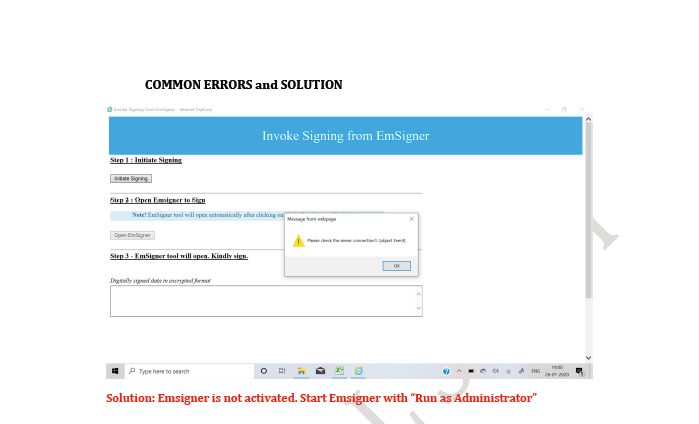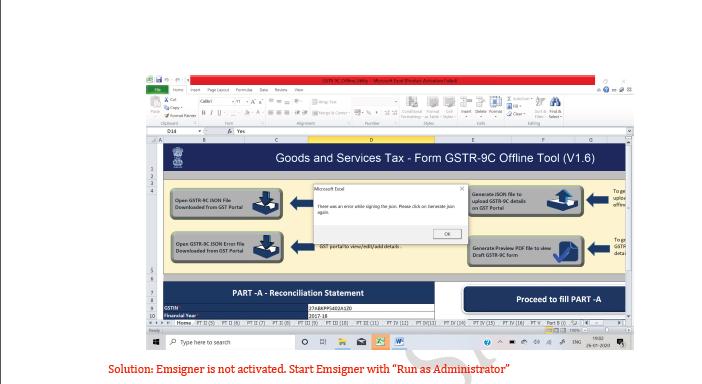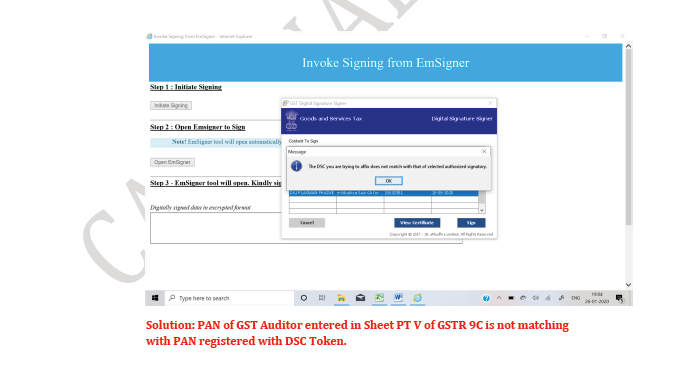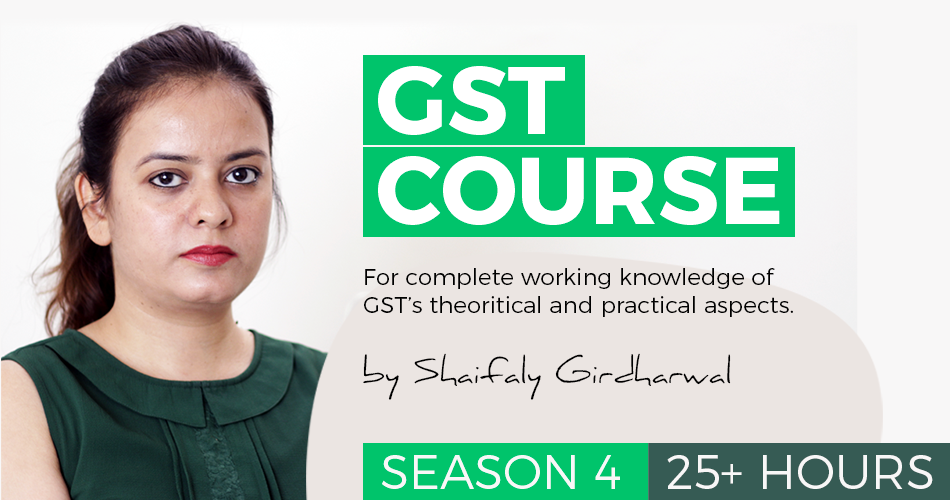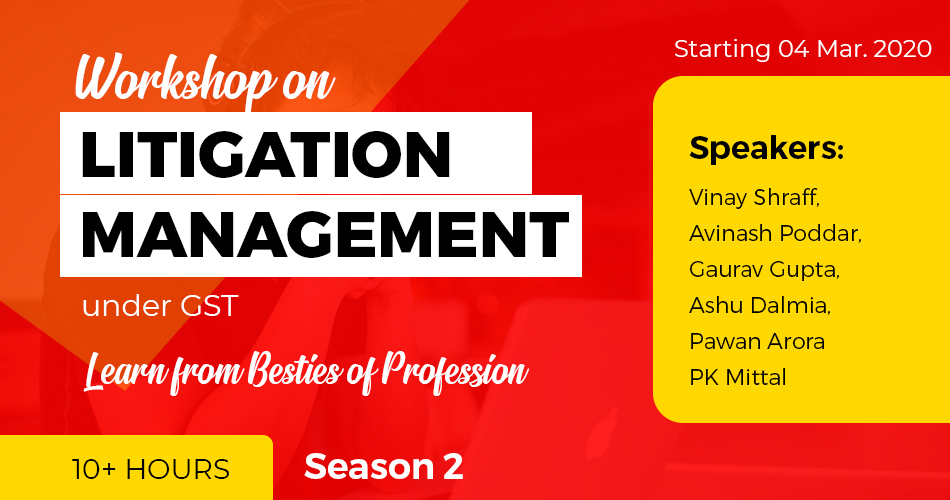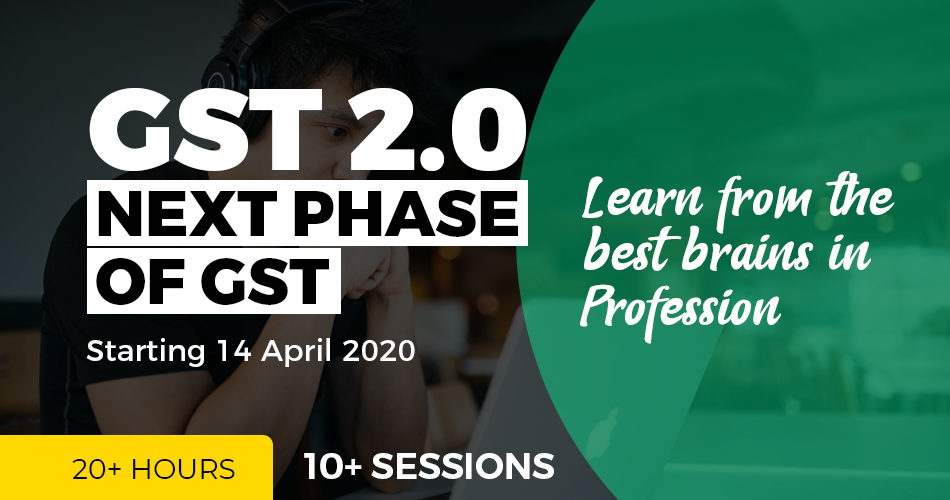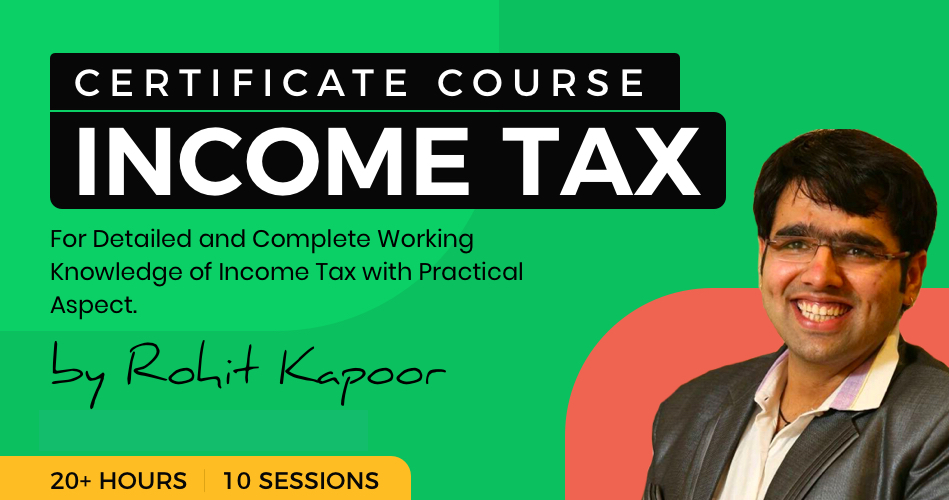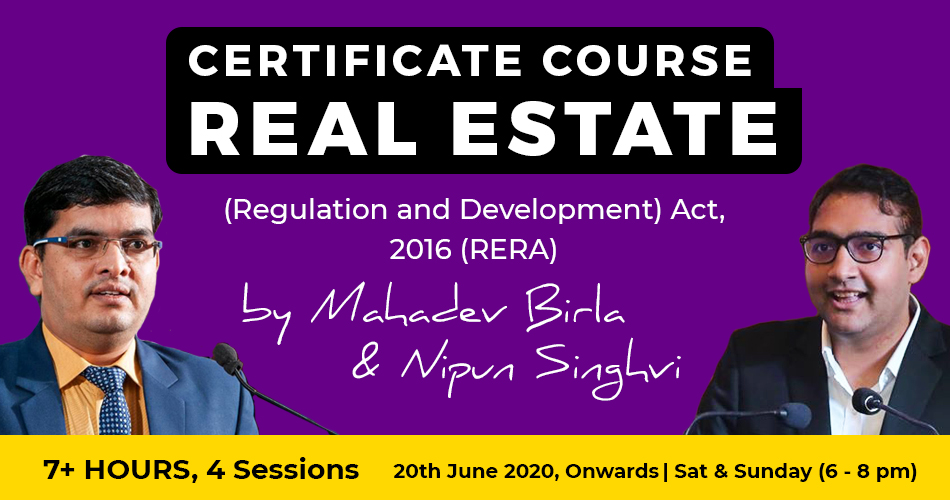CREATING JSON FOR GSTR 9C
Table of Contents
CREATING JSON FOR GSTR 9C
Prerequisite system requirement
1. Operating System 7 and above
2. Microsoft Excel 2007 and above
3. Latest emsigner downloaded 4. Internet Explorer 10+ 5. Java 1.6, JRE 1.6.0_38+, Jan 1.7, Java 1.8 Security Settings before generating JSON file of GSTR 9C
1. Open Internet Explorer
2. Go to ToolInternet OptionSecurity Custom Level
3. You will find two option
a) “Automatic prompting for ActiveX Control” Click on “Enable”
b) “Download unsigned ActiveX Control” Click on “Prompt” and then press OK
4. Now download the “Notepad++ from Google and follow the following process
a) Download Notepad++
b) Go to GSTR 9C offline utility folder and right-click on “wsweb.html” click on “Edit with Notepad++”
c) Click after “<html>” tag, give a space after “<html>” tag and then press the backspace button
d) Save the file using “Ctrl+S” and close the file.
Before Generating JSON file make sure of following things
1. If Emsigner is on, Stop Emsigner and Start again with “Run as administrator”
2. Check PAN of Auditor in PT V of GSTR 9C same as PAN registered with DSC
3. Do not put any prefix or “0” before auditor membership number
4. The file is not prepared by using “Copy-Paste” or “Cut-Paste” in any cell of offline utility (Common Error by all of us. Please avoid the same)
5. All the sheets of Offline utility are “Validated” and are “Error Free”
6. Please check Extract of GSTR 9 from which you have to enter figures in GSTR 9C (put the exact figure as appearing in Extract of GSTR 9 i.e. if figures are in decimals write the figures in decimals only) (One more common Error by all of us. Please avoid the same)
7. Please ensure that GSTR 9C offline utility file and HTML file with name “wsweb” should be in the same folder to generate the JSON
Generating JSON File
1. Now Click on “Generate JSON File to upload GSTR 9C details on GST Portal” as appearing on Home Page of GSTR 9C offline utility
2. Browser popup will be displayed. Click on “Allowed blocked content”
3. Click the “Initiate Signing” Button
4. Click ok on Ready to Sign
5. Click on the “Open Emsigner” Button
6. Emsigner popup is displayed. Select the Certificate and Sign
7. JSON File is now created
NOTE:
1. If you follow all the above steps sincerely nobody will stop you to create an error-free JSON File.
2. If you are getting “Processed with Error” after uploading simply
a) check figures from Extract of GSTR 9,
b) Check double space in your typing
c) Check Special Character in your typing
d) Check Auditor Membership Number, it should be without prefix or 0
3. If you are getting “Error Occurred” after uploading simply download fresh utility and refill as it has some “Copy-Paste” or “Cut-Paste” cell