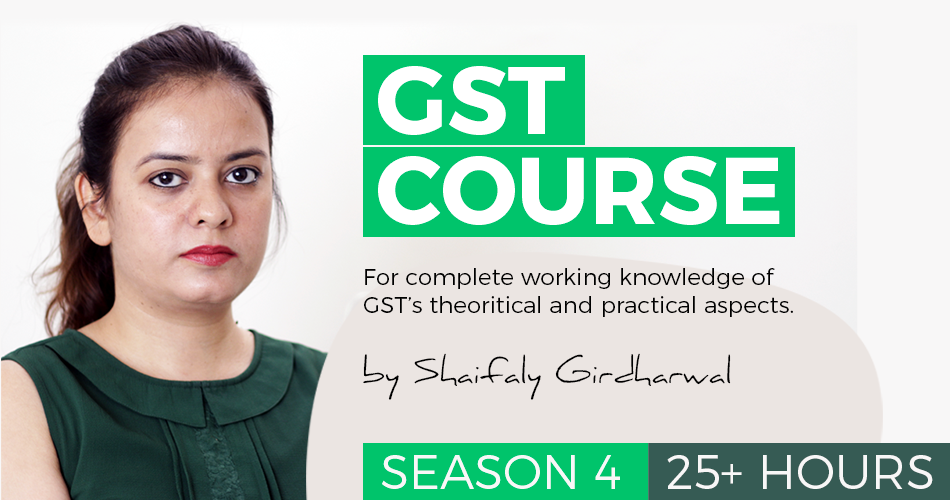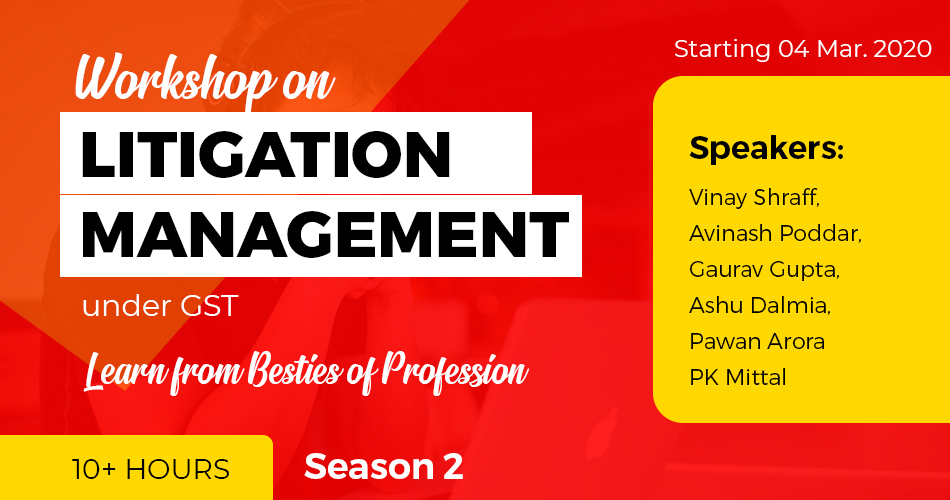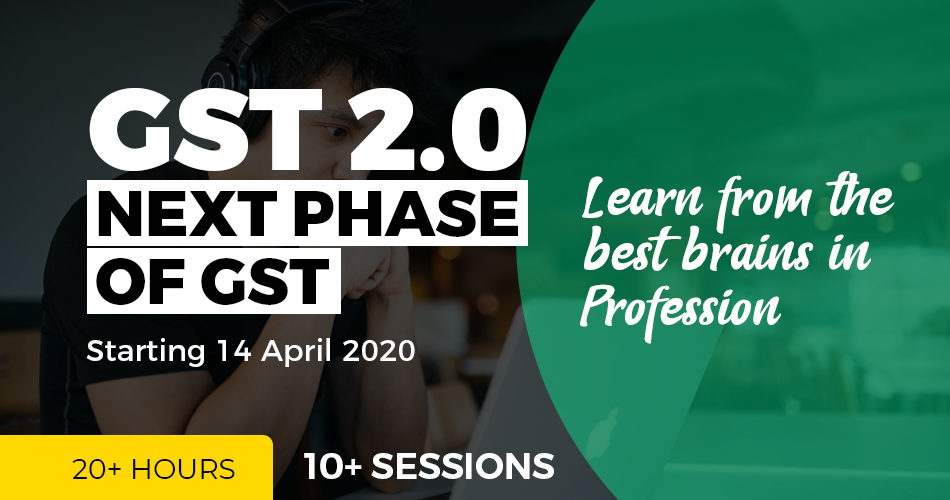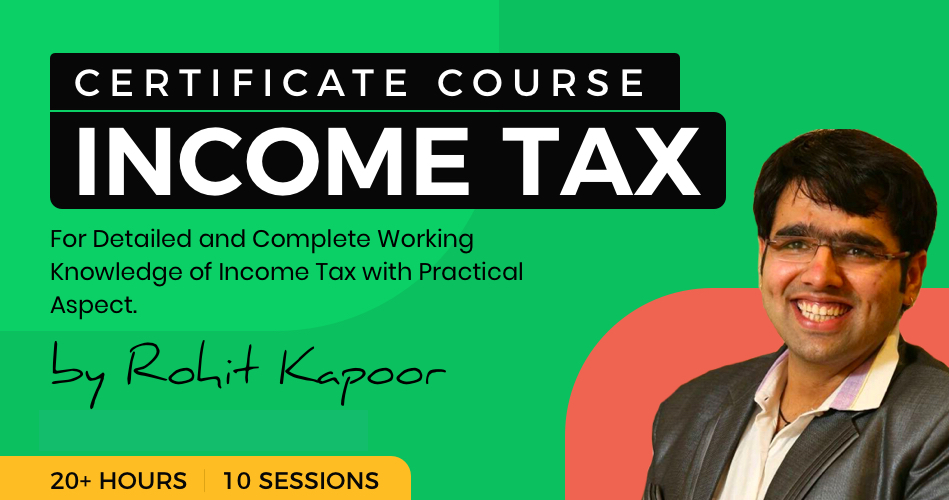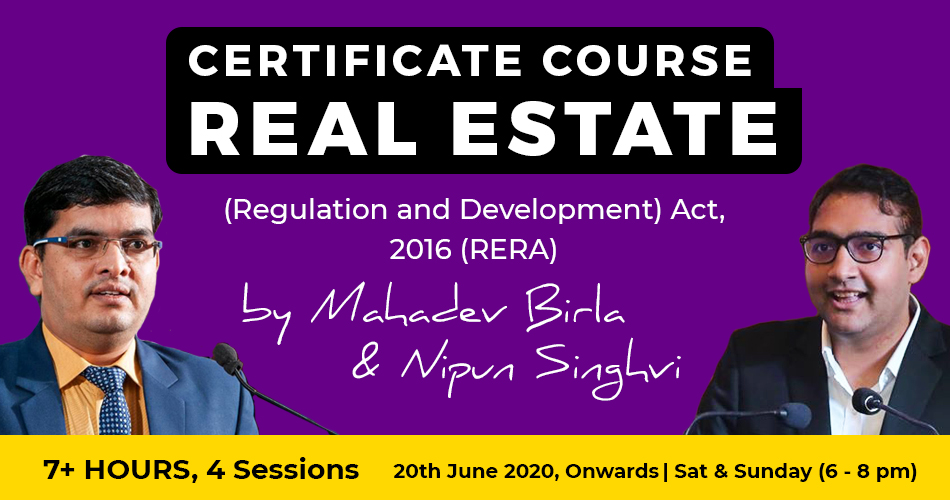Steps to file form DIR 3 KYC
Steps to file form DIR 3 KYC:
Common Instructions to fill eForm DIR-3 KYC:
| Pre-fill | The Pre-fill button can appear more than once in an eForm. The button appears next to a field that can be automatically filled using the MCA database. Click this button to populate the field. Note: You are required to be connected to the Internet to use the Prefill functionality. |
| Attach | Click this document to browse and select a document that needs to be attached to the eForm. All the attachments should be scanned in pdf format. You have to click the attach button corresponding to the document you are making an attachment. In case you wish to attach any other document, please click the optional attach button |
| Remove Attachment | You can view the attachments added to the Form DIR 3 KYC in the List of attachment field. To remove any attachment from the Form DIR 3 KYC, select the attachment in the. List of attachment field and click the Remove attachment button. |
| Check Form | 1. Click the Check Form button after, filling the Form DIR 3 KYC system performs form level validation like checking if all mandatory fields are filled. The system displays the errors and provides you with an opportunity to correct errors. 2. Correct the highlighted errors. 3. Click the Check Form button again and the system will perform form level validation once again. On successful validations, a message is displayed “Form level pre scrutiny is successful”. Note: The Check Form functionality does not require Internet connectivity. |
| Modify | The Modify button is enabled after you have checked the e-Form using the Check Form button. To make changes to the filled and checked form: 1. Click the Modify button. Make the changes to the filled e-Form. Click the Check Form button to check the eForm again. |
| Prescrutiny | After checking the eForm, click the Prescrutiny button. The system performs some checks and displays errors if any. Correct the errors. Click the Prescrutiny button again. If there are no errors, a message is displayed “No errors found.” The Prescrutiny functionality required Internet Connectivity. |
| Country Code | Refer Annexure A – ISO Country Codes |
 ConsultEase Administrator
ConsultEase Administrator
Consultant
Faridabad, India
As a Consultease Administrator, I'm responsible for the smooth administration of our portal. Reach out to me in case you need help.